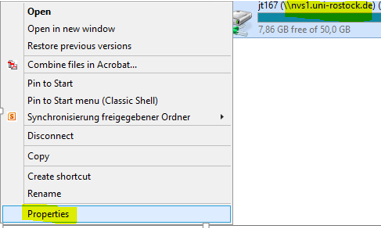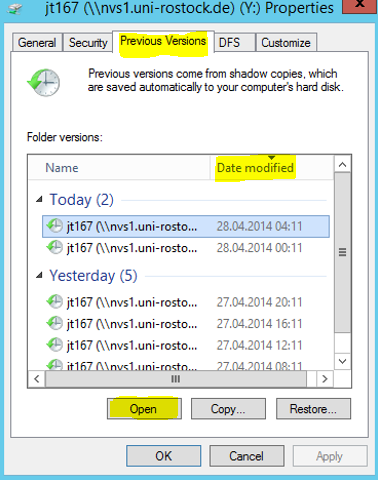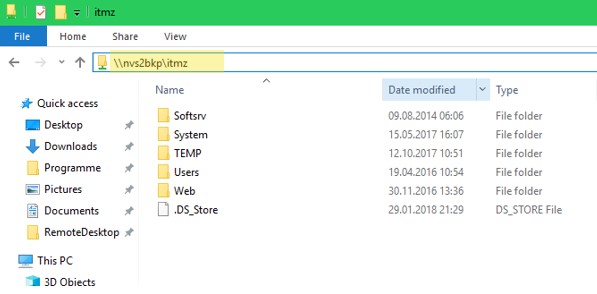Restoring previous version (Backup/Restore)
Depending on agreement, backups of the project drive are regularly implemented by the ITMZ. Each of these snapshots saves a certain version at a certain time. The number of snapshots can be agreed upon at the time of application.
Contact
Albert-Einstein-Straße 22
18059 Rostock
Jörg Zerbe
Tel.: +49 381 498-5320
joerg.zerbeuni-rostockde
Josephin Tschakste
Tel.: +49 381 498-5347
josephin.tschaksteuni-rostockde
How can I get access to a previous version of a backup?
In case data on the project drive were deleted or modified by mistake, every user has got the opportunity to restore a previous version of a single file, an index or even the entire project drive.
The easiest way to do so is to select the relevant directory letter (where the project drive is included, e.g. Y) with the right mouse button in the features menu
All saved versions are listed now under tab „Previous Version“ or „Vorgängerversionen“ in the opening window.
Windows
By marking one of these versions and clicking „Open“ or „Öffnen“ afterwards, you can chose older file versions from the opening Windows Explorer window and restore it by simply copying this file.
Linux
To restore a file under Linux, change to the mountpoint e.g. /mnt and then change to the directory .snapshot
In this directory the backup states are now displayed. Change to one of the directories of the snapshot (e.g. 1d0h13m.2020-11-10_0013) and you can see the structure and files of your folders at the time of the snapshot. Find your file and copy it to a desired directory.
Access to the snapshots is readonly.
Please note: The .snapshot directory is only accessible at the main level of the mountpoint and not in subfolders. Select the snapshot by the directory name and not by the timestamp.
cd /mnt cd .snapshot ls -l cd 1d0h13m.2020-11-10_0013 ls -l
How can I get access to a previous version that is older than 24 hours?
Changes of files that were made more than 24 hours ago can also be restored. The backup period is limited to the past 14 days here. There is one version per day!
Windows
The access can be made as described in the previous chapter, with the difference that the server name changes (please, essentially consider the 3 additional letters bkp): \\nvs?bkp.uni-rostock.de\<uni-login></uni-login><Projectname>
For instance \\nvs2bkp.uni-rostock.de\uni-jubilaeum
Linux
Access is the same as described in the previous section, except that the server name changes (please note the 3 additional letters bkp): nvs?bkp.uni-rostock.de:/<Project name>
You mount this directory in the same way as you mount the production drive only under a different mount point, such as
nvs3bkp.uni-rostock.de:/projekt/ /mnt1