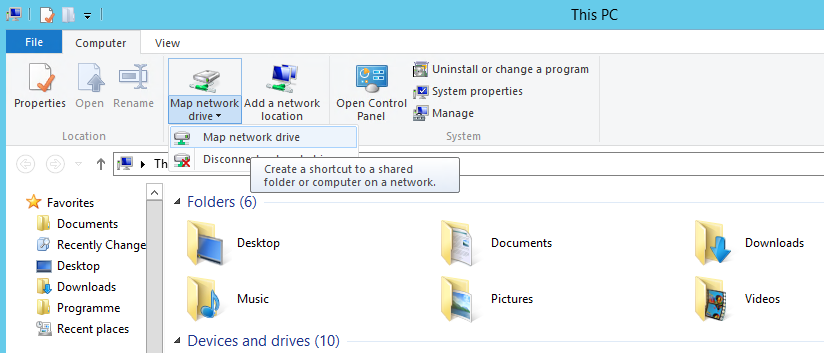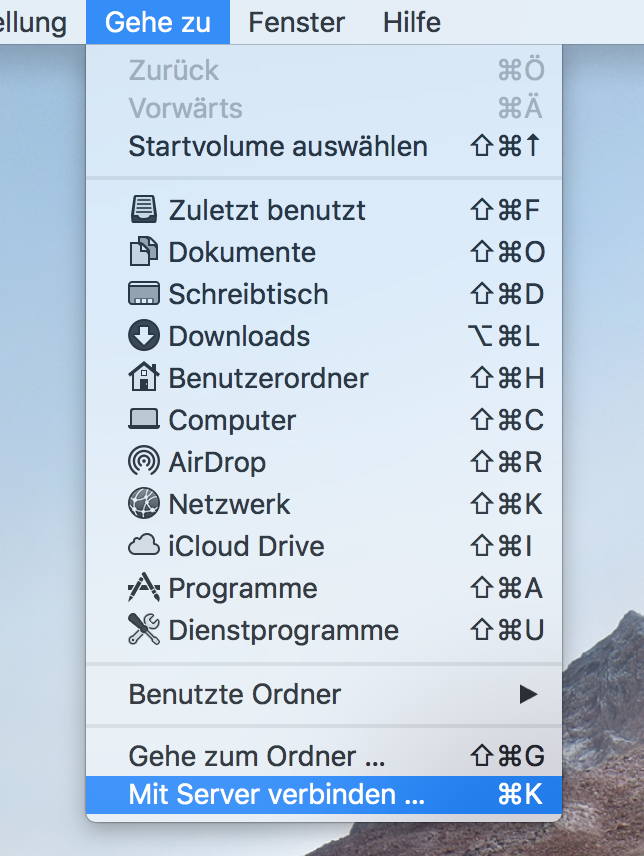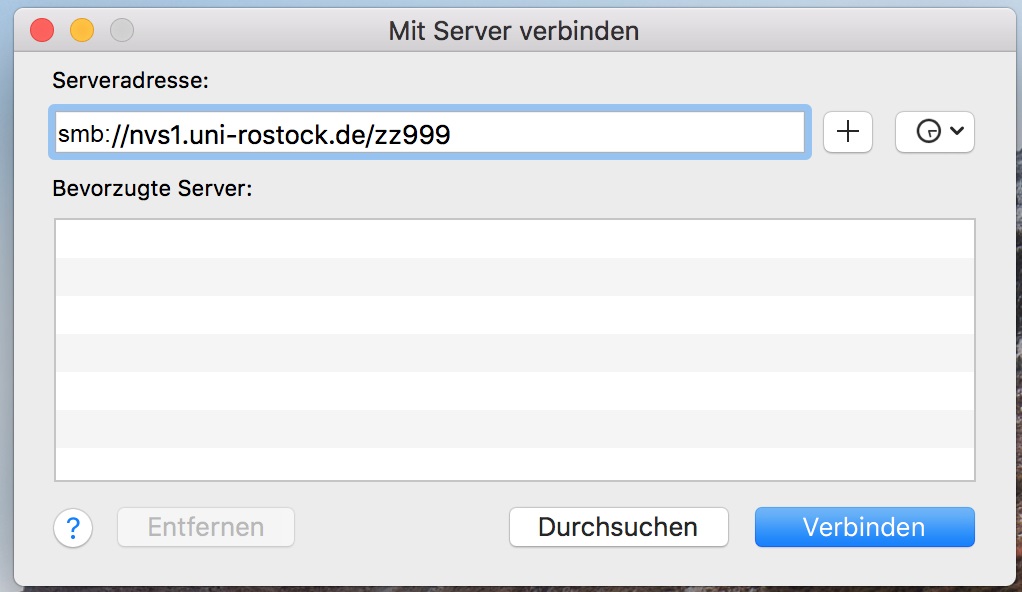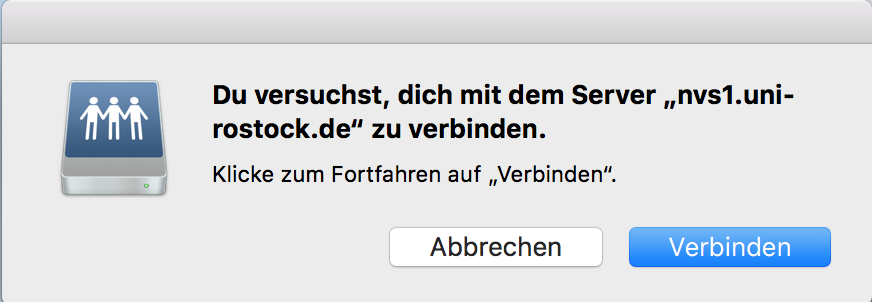Examples of access under different distributions
On the following page you will find several examples of how to access the Homedirectory under different distributions. Please note that a connection is only possible from the university network area. If you want to access the home directory outside the university area, you must first establish a VPN connection via the Any Connect client. Further information can be found HERE.
Contact
Albert-Einstein-Straße 22
18059 Rostock
Jörg Zerbe
Tel.: +49 381 498-5320
joerg.zerbeuni-rostockde
Josephin Tschakste
Tel.: +49 381 498-5347
josephin.tschaksteuni-rostockde
Examples for access in Windows
University-wide access via the SMB protocol, e.g. with the Windows Explorer
In case your computer is not operated by the ITMZ, but is part of the university network “RUN” (IP address fields start with 139.30.???.???), you can give access to the home directory yourself. This applies for the workstations in the faculties and institutes.
You can give access to your home directory in Windows via the Windows Explorer (This PC).
Select any free drive letter or drive and insert as folder:
\\nvs1.uni-rostock.de\<uni-login>
In case your computer is not in the domain "uni-rostock.de" or "RECHENZENTRUM" (old name), you have to consider this when registering at the server. This applies for all computers which are not supervised by the ITMZ.
Select "Connect using a different user name" or "Verbindung unter anderem Benutzernamen herstellen" and insert into the following window:
ATTENTION: The user name always starts with uni-rostock.de\ or rechenzentrum\
Examples for access in Linux
For using the home directory via Linux, mount the index as follows:
No authentication is supported on the server for NT LAN Manager Version 1 (NTLMv1). NTLMv1 is turned off for security reasons. Furthermore, SMB1 and SMB2 is no longer supported for security reasons.
Mount the central home directory using the following parameters:
LocalLinuxuseraccount corresponds to a Linux user for whom a network drive is to be mounted
localLinuxgroup corresponds to the primary group of the Linux user being used
Domainuseraccount corresponds to the user abbreviation in the central Active Directory of the ITMZ
rechenzentrum corresponds to the domain name of the Active Directory in the ITMZ
myhome corresponds to any local directory in Linux that can be selected at will
mount --verbose -t cifs -o uid=localLinuxaccount,gid=localLinuxgroup,username=DomainUseraccount,domain=rechenzentrum,iocharset=utf8 //nvs1.uni-rostock.de/DomainUseraccount /mnt/myhome
In order to mount the Homedirectory on the mentioned path the installation package "cifs-utils" is needed. If this is not available, it can be installed as follows: sudo apt install cifs-utils
Example of access on Mac OS
To use Homedirectory on Mac OS, you can access it as follows: To do this, call up the connection dialog in the menu "Go to"> "Connect to server". (Alternatively, you can also call this with the shortcut ⌘K)
Then enter the server address in the connection dialog: smb: //nvs1.uni-rostock.de/ <uni-login></uni-login>
After entering the server address, a dialog follows with which server you are trying to establish a connection. You confirm this with "Connect".
If your computer is not in the domain "uni-rostock.de" or "RECHENZENTRUM" (old name), you must take this into account when logging in to the server. After connecting, log in with your user account and password. Afterwards, the Finder will be displayed with the corresponding share.
Alternative access options
Worldwide access to the HOME via FTPS-Program
You can access your HOME from all over the world via an FTPS program (e.g. Filezilla).
General information on FTPS and related programs are available at
The address for accessing your HOME via FTPS is:
home.uni-rostock.de
A brief instruction on establishing a FTPS connection is found at
Worldwide access to the HOME via the ITMZ application server
You have the chance to access to your HOME within the Windows desktop via the ITMZ application server. See here