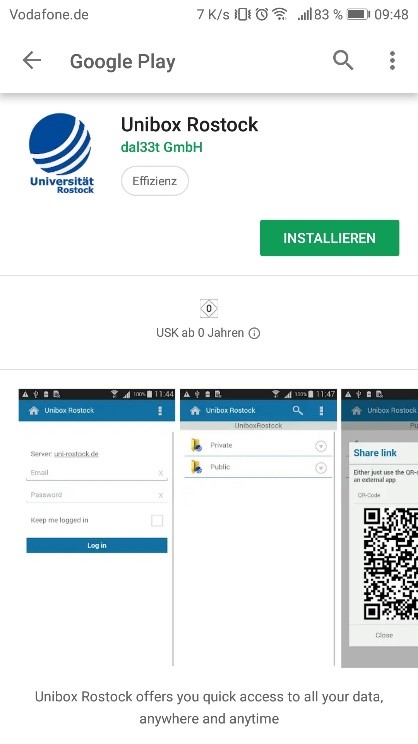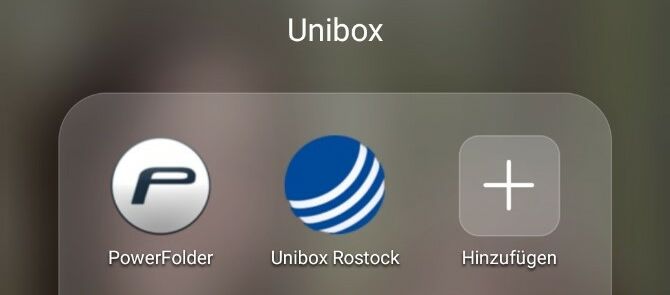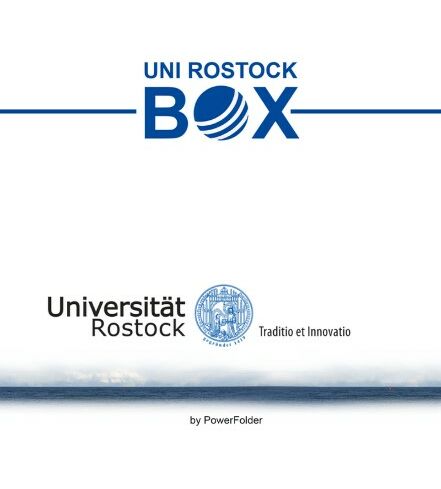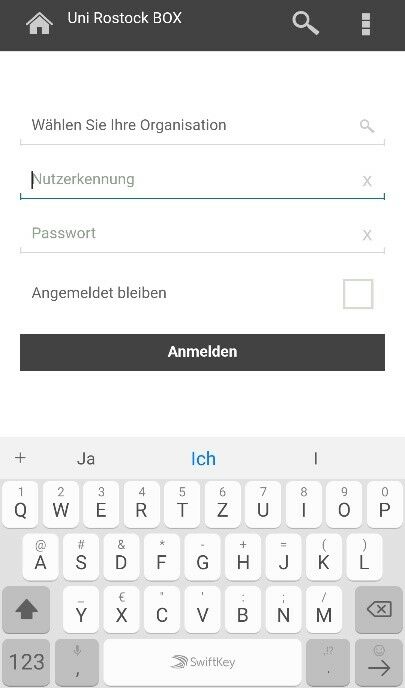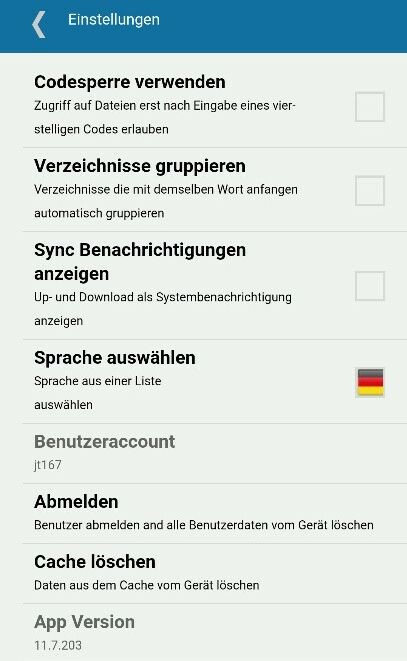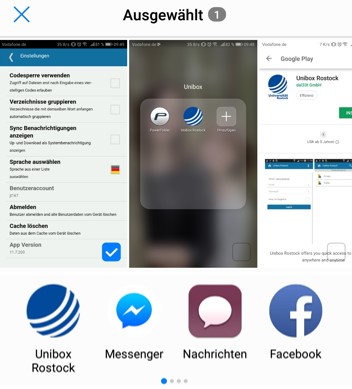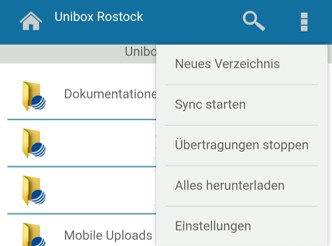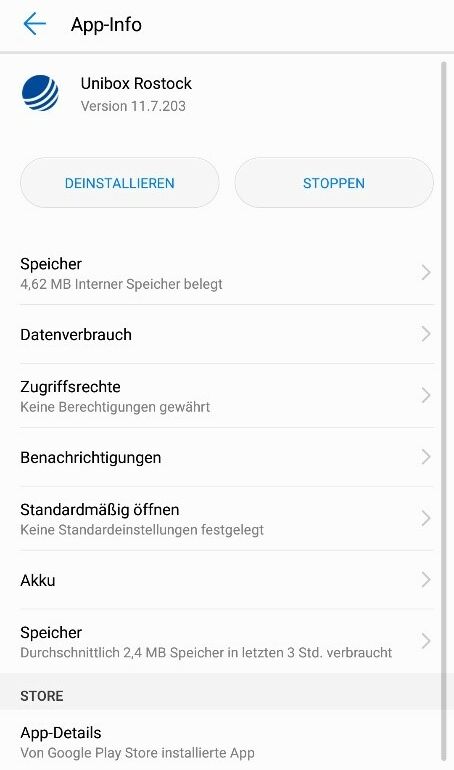3.2. Installation on Android
1. Download the client „Unibox Rostock“ in the Google App Store or Play Store.
Contact
Albert-Einstein-Straße 22
18059 Rostock
Josephin Tschakste
Tel.: +49 381 498-5347
unibox.support(at)uni-rostock.de
Please note:
With Android 8, there are currently still difficulties in using the app. Until the problem is solved by the software manufacturer, there is the following workaround.
Open "Settings" on your Android smartphone and go to the installed apps. Find the "Unibox Rostock" app in this list and open the settings menu / app info. Select "Permissions" or "Permissions" and enable access to the memory of your smartphone. Then the upload / download and work with the mobile app should work.